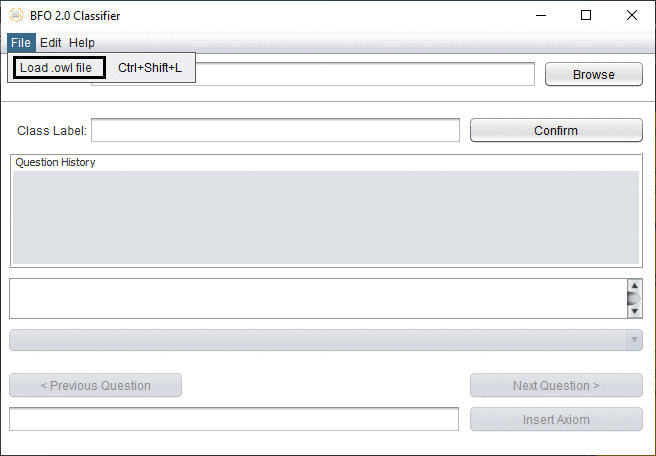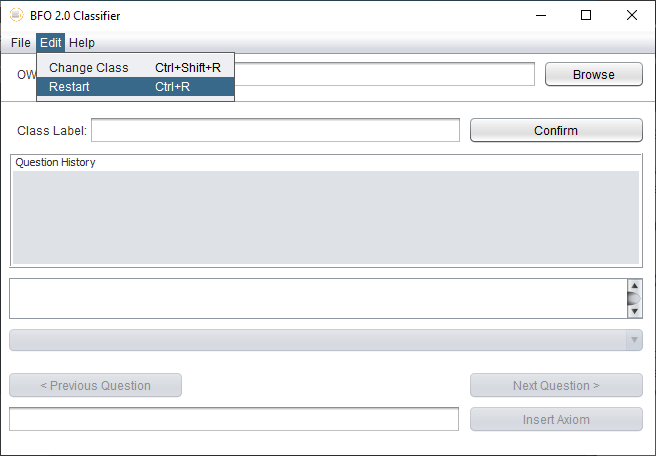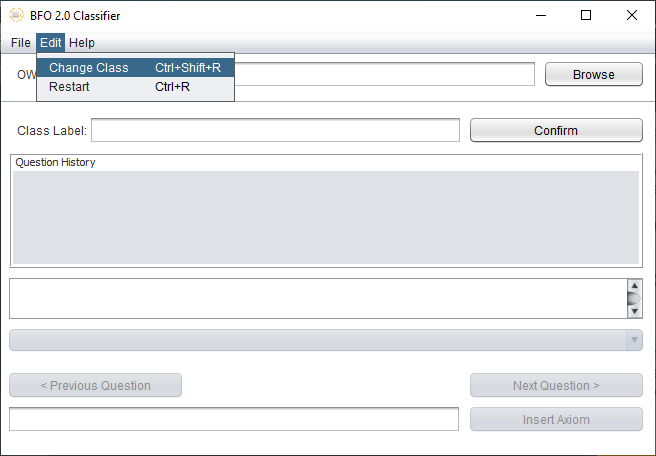BFO 2.0 Classifier
An entity classifier for ontologies written in OWL (Web Ontology Language), that allows users to add entities to the correct class in the BFO (Basic Formal Ontology) foundational ontology structure.
The BFO Classifier tool was developed by Chiadika Emeruem and Steve Wang, students in the Department of Computer Science at the University of Cape Town, South Africa, under the supervision of Prof. Maria Keet.
This tool is a result of a project to create a classifier for ontology entities according to BFO classes. It was developed based on the following decision diagram, which enables one to place entities from a domain ontology in the appropriate position in the BFO T-Box heirarchy. The decision process works by using the answers to a series of questions to navigate a path down the tree, until the corresponding BFO class is reached.
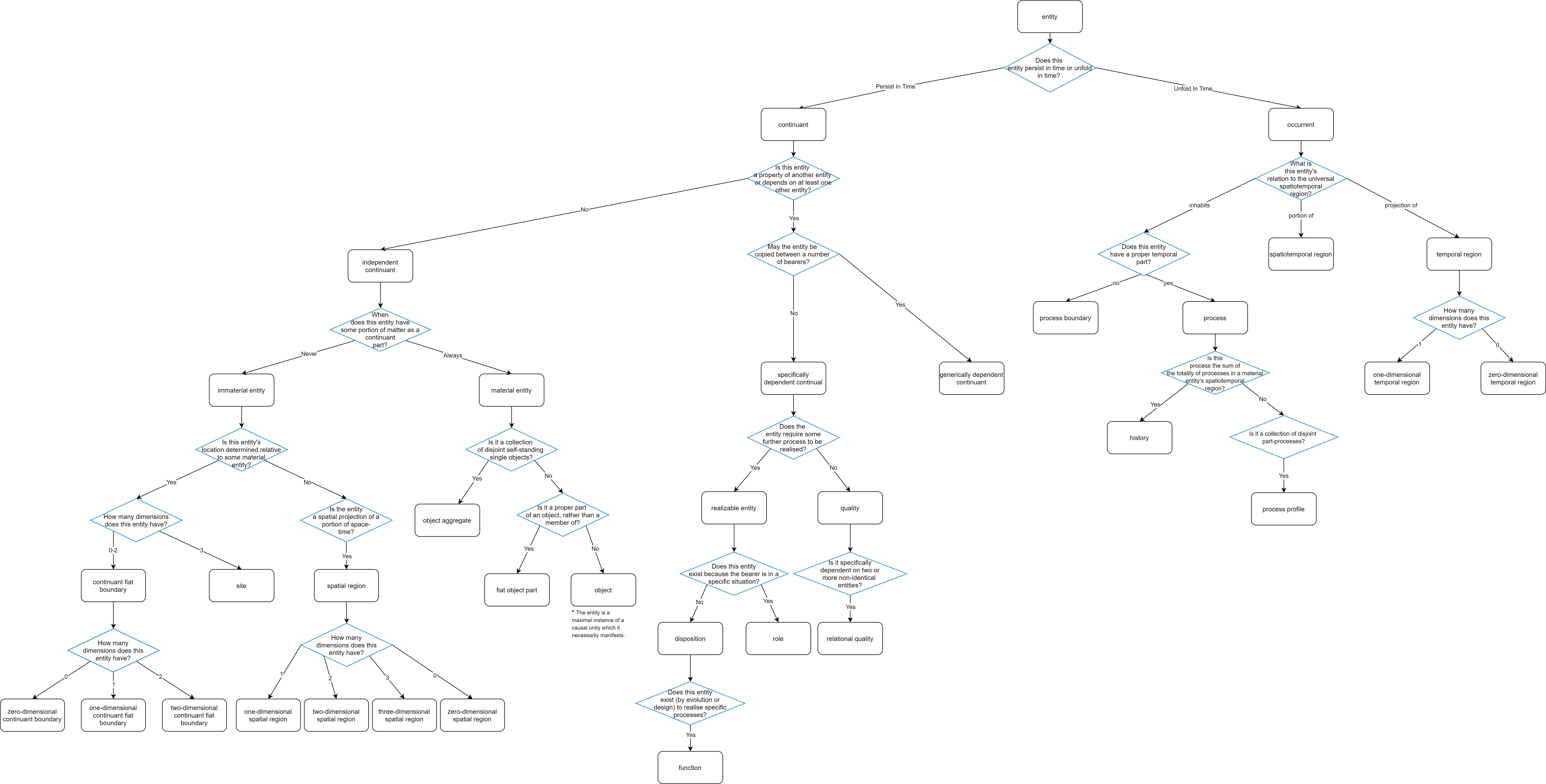
How To Guide
Loading an OWL ontology document
- Option 1:
- Click on the browse button next to the "OWL File" display box.
- Option 2:
- On the menu bar, select File › Load OWL file.
- Option 3:
- The keyboard shortcut "Ctrl+Shift+L".
Each of these opens a file picker that allows you to select which OWL ontology document you want to load.
Loading an OWL document: Visual aid
Importing an Axiom
Once you have found the BFO classification that best describes the chosen class, you may choose to import the subclass axiom into an OWL ontology document. To do so, click on "Import Axiom". If you have not yet loaded an OWL file, the option to create an untitled ontology BFO-merged document will be presented to you. If you decline that option, you may choose to load your local ontology document and click on "Import Axiom" again.
Restarting the Decision Process
To restart the classification process for the current OWL class, from the menu bar, select Edit › Restart. Alternatively, use the keyboard shortcut "Ctrl+R".
Restarting the Decision Process: Visual aid
Choosing a Different Class
To change the OWL class, from the menu bar, select Edit › Change Class or use the keyboard shortcut "Ctrl+Shift+R", and the decision process will be reset with the option to change the class name. Once you have changed the class name, click on "Confirm" to begin.